Mac OS X keyboard shortcuts – Part 1
- Editorial
- Apple, Utilities, Workplace
- October 6, 2012

A modifier key is a part of many key combinations. A modifier key alters the way other keystrokes or mouse clicks are interpreted by Mac OS X. Modifier keys include: Command, Control, Option, Shift, Caps Lock, and the fn key (if your keyboard has a fn key).Here are the modifier key symbols you can see in Mac OS X menus:


(Command key) – On some Apple keyboards, this key also has an Apple logo (
![]()
)

(Control key)

(Option key) – “Alt” may also appear on this key

(Shift key)

(Caps Lock) – Toggles Caps Lock on or off
fn (Function key)
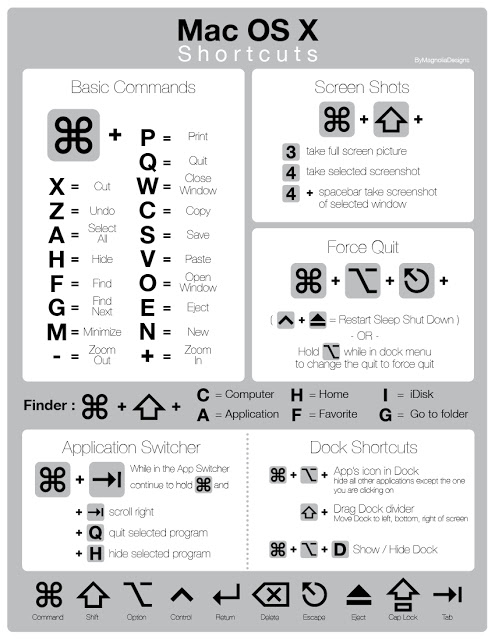
| Key or key combination | What it does |
| Option | Display all bootable volumes ([Startup Manager](http://support.apple.com/kb/HT1310)) |
| Shift | Perform a [Safe Boot](http://support.apple.com/kb/HT1564) (start up in [Safe Mode](http://support.apple.com/kb/HT1455)) |
| C | Start from bootable media (DVD, CD, USB thumb drive, and so forth) |
| T | Start in FireWire target disk mode |
| N | Start from NetBoot server |
| X | Force Mac OS X startup (if non-Mac OS X startup volumes are present) |
| Command-V | Start in Verbose Mode |
| Command-S | Start in Single User Mode |
Note
Disclaimer: The views expressed and the content shared in all published articles on this website are solely those of the respective authors, and they do not necessarily reflect the views of the author’s employer or the techbeatly platform. We strive to ensure the accuracy and validity of the content published on our website. However, we cannot guarantee the absolute correctness or completeness of the information provided. It is the responsibility of the readers and users of this website to verify the accuracy and appropriateness of any information or opinions expressed within the articles. If you come across any content that you believe to be incorrect or invalid, please contact us immediately so that we can address the issue promptly.