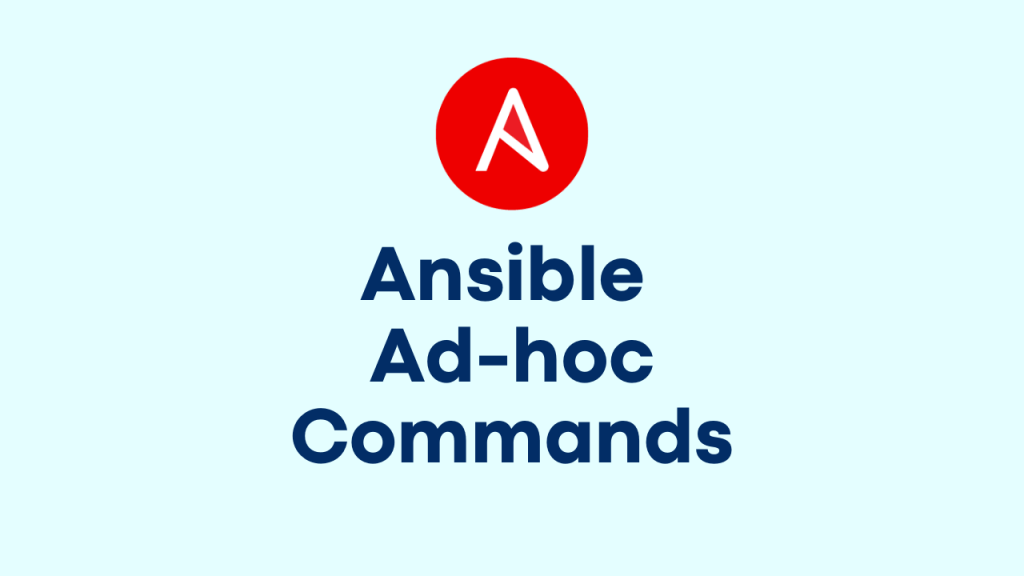
We have already run few ad-hoc command to list down the hosts in earlier sections.
See all parts of Automation with Ansible Guides here
ansible <hosts | all> -m <module> -a <arguments>Let’s try few modules to run as ad-hoc commands. Below one is a sample command to execute ping module on those listed hosts.
[root@ansible-box ~]# ansible all -m ping -i mylist
box2 | SUCCESS => {
"changed": false,
"ping": "pong"
}
box1 | SUCCESS => {
"changed": false,
"ping": "pong"
}Another one to check host uptime and user id using command module.
[root@ansible-box ~]# ansible all -i mylist -m command -a "uptime"
box2 | SUCCESS | rc=0 >>
07:15:49 up 1:12, 2 users, load average: 0.00, 0.00, 0.00
box1 | SUCCESS | rc=0 >>
07:15:49 up 15 min, 2 users, load average: 0.00, 0.00, 0.00
[root@ansible-box ~]# ansible all -i mylist -m command -a "id"
box2 | SUCCESS | rc=0 >>
uid=0(root) gid=0(root) groups=0(root)
box1 | SUCCESS | rc=0 >>
uid=0(root) gid=0(root) groups=0(root)Some more examples below.
Install/Remove Package
[root@ansible-box ~]# ansible webservers -i mylist -m yum -a "name=httpd state=present"
#Or
[root@ansible-box ~]# ansible webservers -i mylist -m yum -a "name=httpd state=absent"
Install on Ubuntu using module apt
[root@ansible-box ~]# ansible -i mylist webservers -m apt -a "name=apache2 state=present"Start and enable a service
[root@ansible-box ~]# ansible -i mylist dbservers -m service -a "name=httpd state=started enabled=yes"As we discussed earlier, we must use -b to become privileged user to install items. Let’s say we are using devops user to login (remote_user), make sure devops has sudo access on the target machine.
[devops@node1 ~]$ sudo cat /etc/sudoers.d/devops
[sudo] password for devops:
devops ALL=(ALL) NOPASSWD: ALLLet’s try one command module without switching as privileged user.
[devops@ansible-box dep-adhoc]$ ansible localhost -m command -a 'id'
localhost | SUCCESS | rc=0 >>
uid=1000(devops) gid=1000(devops) groups=1000(devops),10(wheel) context=unconfined_u:unconfined_r:unconfined_t:s0-s0:c0.c1023You can see, the output shows devops user details.
Now we will try command module with switching to dbadmin user and see the different.
[devops@ansible-box dep-adhoc]$ ansible localhost -m command -a 'id' -u dbadmin
localhost | SUCCESS | rc=0 >>
uid=1002(dbadmin) gid=1002(dbadmin) groups=1002(dbadmin) context=unconfined_u:unconfined_r:unconfined_t:s0-s0:c0.c1023Let’s try another command with copy module as using privileged user.
[devops@ansible-box dep-adhoc]$ ansible localhost -m copy -a 'content="Managed by Ansible\n" dest=/etc/motd' -u devops --become
localhost | SUCCESS => {
"changed": true,
"checksum": "4458b979ede3c332f8f2128385df4ba305e58c27",
"dest": "/etc/motd",
"gid": 0,
"group": "root",
"md5sum": "65a4290ee5559756ad04e558b0e0c4e3",
"mode": "0644",
"owner": "root",
"secontext": "system_u:object_r:etc_t:s0",
"size": 19,
"src": "/home/devops/.ansible/tmp/ansible-tmp-1523860264.94-170788199948146/source",
"state": "file",
"uid": 0
}Another example using file module.
$ ansible webservers -m file -a "dest=/tmp/mytext.txt mode=600"
# or
$ ansible dbservers -m file -a "dest=/tmp/mytext.txt mode=755 owner=devops group=devops"And, please note some of the important arguments or option you can use while running ansible ad-hoc commands.
-m MODULE_NAME, --module-name=MODULE_NAME # module name to execute (default=command)
-a MODULE_ARGS, --args=MODULE_ARGS # module arguments
-i INVENTORY, --inventory=INVENTORY # specify inventory host path or comma separated host list.
--list-hosts # outputs a list of matching hosts; does not execute
anything else
-b, --become # run operations with become
--become-method=BECOME_METHOD # privilege escalation method to use (default=sudo
--become-user=BECOME_USER # run operations as this userWe will explain about playbooks in next session.
See all parts of Automation with Ansible Guides here
