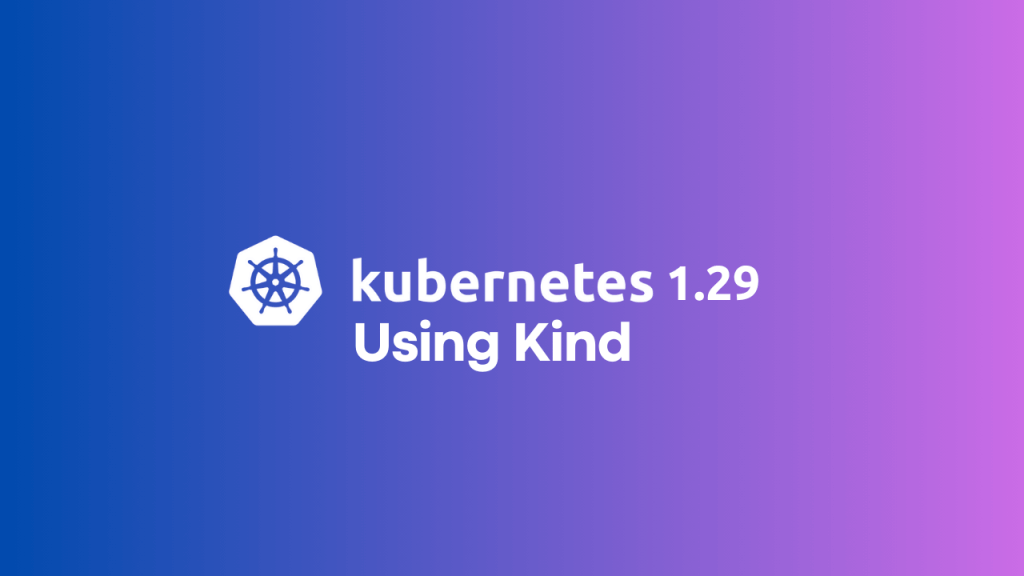
What is Kind (Kubernetes IN Docker)?
Kind, short for Kubernetes IN Docker, is a tool designed to simplify the process of creating Kubernetes clusters for local development and testing. Leveraging Docker containers, Kind enables users to spin up Kubernetes clusters quickly and efficiently on their local machines. It provides an easy way to experiment with different Kubernetes versions, configurations, and scenarios without the need for external infrastructure. Kind’s flexibility and speed make it an ideal choice for developers and testers looking to replicate Kubernetes environments in a lightweight and portable manner.
Exploring Kubernetes with Kind
Kind (Kubernetes IN Docker) makes it easy to create Kubernetes clusters for testing and development. Let’s dive into setting up Kind and experimenting with different configurations.
Install Kind
Get started by installing Kind. Visit the Kind Quick Start page for installation instructions.
Create a Kind Cluster
Use the following commands to create a basic Kind cluster:
$ kind create cluster --name test-kindThis command sets up a default cluster with one control plane node. This is the easiest way to spin up a Kubernetes cluster.
Kind will use Docker as the default provider. Now, if you want to use Podman as the provider, you can use the following method
$ KIND_EXPERIMENTAL_PROVIDER=podman kind create cluster --name test-kind But we want to create a multi-node Kubernetes cluster and not just a single node here. For that, we need to use the cluster configuration file. Before that, let’s delete the cluster as follows.
$ kind delete clusterCustomize Your Cluster with a Config File
Create a config file, for example, ~/.kube/kind_cluster, with the following content:
kind: Cluster
apiVersion: kind.x-k8s.io/v1alpha4
nodes:
- role: control-plane
- role: worker
- role: worker
- role: worker Then, create a cluster using this config:
$ kind create cluster --config ~/.kube/kind_cluster
Creating cluster "kind" ...
✓ Ensuring node image (kindest/node:v1.27.3) 🖼
✓ Preparing nodes 📦 📦 📦
✓ Writing configuration 📜
✓ Starting control-plane 🕹️
✓ Installing CNI 🔌
✓ Installing StorageClass 💾
✓ Joining worker nodes 🚜
Set kubectl context to "kind-kind"
You can now use your cluster with:
kubectl cluster-info --context kind-kind
Thanks for using kind! 😊Specify Kubernetes Version
To use a specific Kubernetes version, provide the --image flag. For example, the following command will create the cluster with Kubernetes 1.29 version.
$ kind create cluster \
--name my-kind-cluster \
--config ~/.kube/kind_cluster \
--image kindest/node:v1.29.0@sha256:eaa1450915475849a73a9227b8f201df25e55e268e5d619312131292e324d570 You can replace v1.29.0 and the SHA256 with your desired version. Refer to the kindest/node image tags to find the available versions.
Cluster Access
After the cluster is created, Kind provides instructions for accessing it. Set the kubectl context and explore your cluster:
$ kubectl cluster-info --context kind-my-kind-cluster
Kubernetes control plane is running at https://127.0.0.1:33805
CoreDNS is running at https://127.0.0.1:33805/api/v1/namespaces/kube-system/services/kube-dns:dns/proxy
To further debug and diagnose cluster problems, use 'kubectl cluster-info dump'.
$ kubectl get nodes
NAME STATUS ROLES AGE VERSION
my-kind-cluster-control-plane Ready control-plane 64s v1.29.0
my-kind-cluster-worker Ready <none> 40s v1.29.0
my-kind-cluster-worker2 Ready <none> 41s v1.29.0Now you’re ready to harness the power of Kubernetes 1.29 with Kind! Happy exploring! 😊
