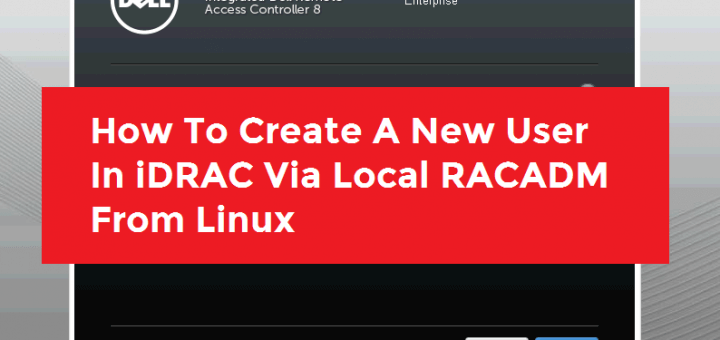
There might be situations like you forgot or lost your iDRAC login credentials and you don’t have an option to access iDRAC since the server is in a remote location. Using local RACADm tool you can reset or update iDRAC login credentials, just like a piece of cake.
Please refer RACADM Installation Guide for installing local RACADM on RHEL.
Verify PATH variable is configured
Make sure your PATH is configured with racadm path. If not yet, please configure accordingly.
# echo $PATH
/root/perl5/bin:/usr/local/sbin:/usr/local/bin:/usr/sbin:/usr/bin:/bin:/sbin:/root/bin:/bin:/sbin:/opt/dell/srvadmin/bin:/opt/dell/srvadmin/sbin:/bin:/sbin
Check an existing user
[root@ams-101]# racadm getconfig -u idracadmin
# cfgUserAdminIndex=3
cfgUserAdminUserName=idracadmin
# cfgUserAdminPassword=********** (Write-Only)
cfgUserAdminEnable=1
cfgUserAdminPrivilege=0x000001ff
cfgUserAdminIpmiLanPrivilege=15
cfgUserAdminIpmiSerialPrivilege=15
cfgUserAdminSolEnable=0
RAC1168: The RACADM "getconfig" command will be deprecated in a
future version of iDRAC firmware. Run the RACADM
"racadm get" command to retrieve the iDRAC configuration parameters.
For more information on the get command, run the RACADM command
"racadm help get".
Please note the cfgUserAdminIndex, which means the index number of user.
Add New iDRAC User
# racadm config -g cfgUserAdmin -o cfgUserAdminUserName -i 4 newuser
# racadm config -g cfgUserAdmin -o cfgUserAdminPassword -i 4 123456
# racadm config -g cfgUserAdmin -o cfgUserAdminPrivilege -i 4 0x000001ff
# racadm config -g cfgUserAdmin -o cfgUserAdminEnable -i 4 1
Change Password for an Existing User
# racadm config -g cfgUserAdmin -o cfgUserAdminPassword -i 4 987654
Refer racadm user guide for more details.
