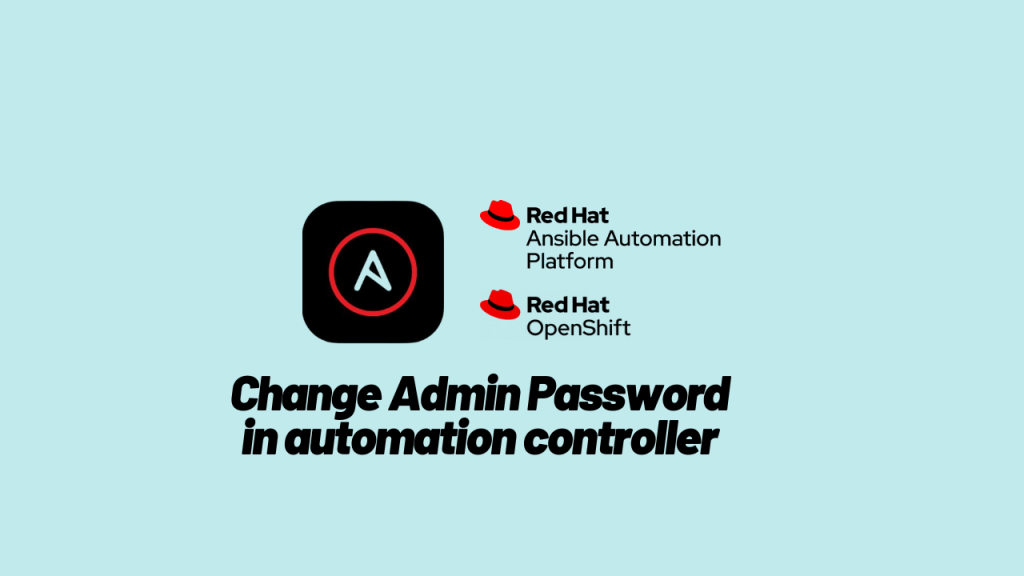
Introduction
In Red Hat OpenShift Container Platform 4.x, the process of changing the admin password for the Ansible Automation Platform (AAP) Controller might seem daunting at first. However, with this step-by-step guide, you’ll be able to navigate through the process seamlessly.
Understanding the Scenario
After installing the Ansible Automation Platform Controller in OpenShift, there may arise a need to change the admin user’s password. Despite altering the password in the controller-admin-password secret resource, logging in becomes a challenge. The controller-admin-password secret resource, in the Ansible Automation Platform namespace, is only used for storing the initial password during the controller deployment and will not be used for actual authentication.
Please note, that the secret name will be the name of your automation controller deployment. Eg: if the automation controller deployment name is example, then the secret name will be example-admin-password by default. You can also create a secret upfront and pass it to the AAP operator while creating a new controller deployment.
How to change the admin password then?
It is pretty straightforward; just log in as admin user and change it from the automation controller WEBUI. Need a step-by-step guide? then see below.
- Access Ansible Automation Platform Controller:
- Log in to the Ansible Automation Platform Controller using the
admincredentials provided or created during installation. yes, the same password you retrieved from the secretcontroller-admin-password.
- Log in to the Ansible Automation Platform Controller using the
- Navigate to User Details:
- In the top-right corner of the screen, locate and click on the admin user.
- Edit User Details:
- From the dropdown menu, select User Details.
- On the User Details page, you’ll find a blue “Edit” button. Click on it to proceed.
- Change Password:
- In the Edit User Details section, you’ll see fields labelled “Password” and “Confirm Password.”
- Type your desired password in both fields.
- Save Changes:
- Once you’ve entered the new password, click the “Save” button to confirm the changes.
Congratulations! You’ve successfully changed the admin password for the Ansible Automation Platform Controller in OpenShift.
Remember that the password stored in the controller-admin-password secret becomes invalid after this process. If the secret is deleted, it’ll be recreated with a new random password, which will also be invalid. To ensure smooth authentication, store the correct password in the controller-admin-password secret.
