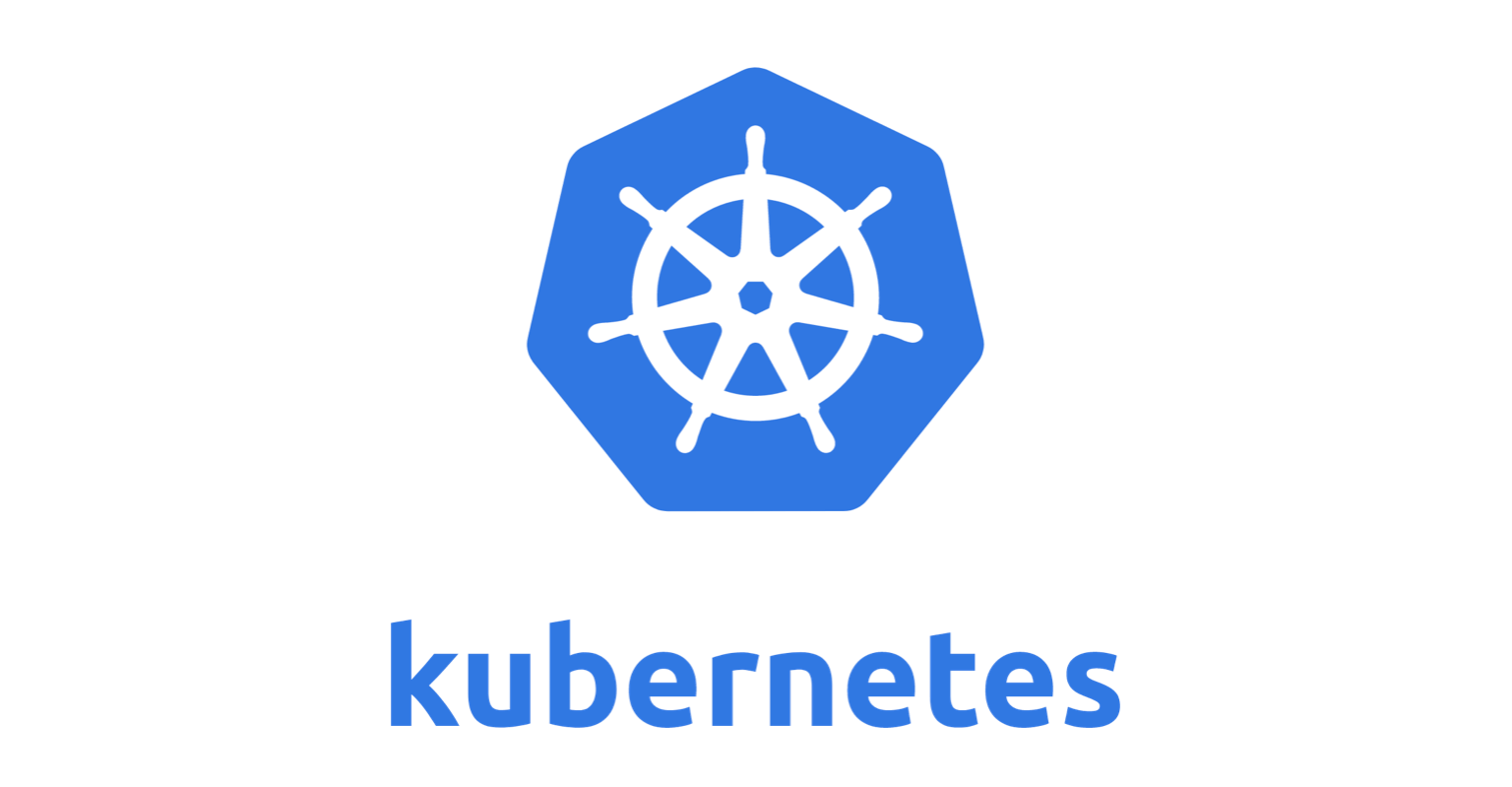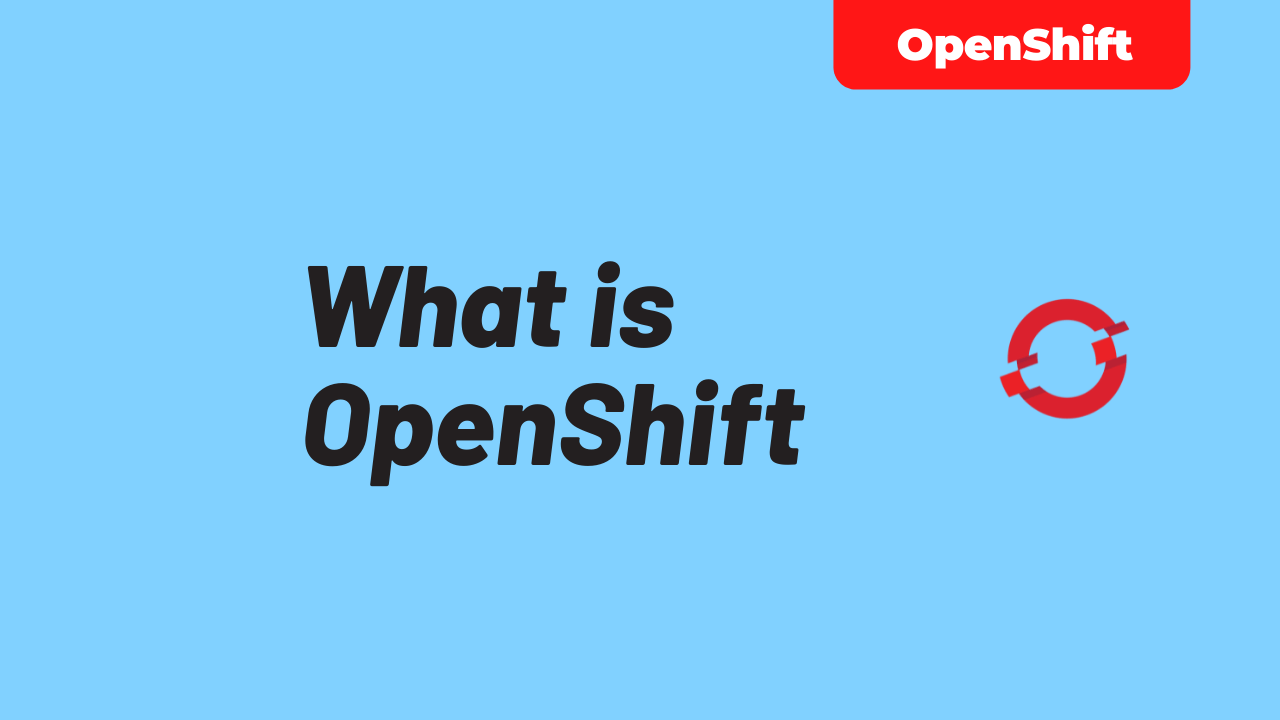Deploying AWS Load Balancer Controller and Ingress on AWS EKS
-
 Tan Kai Jian
Tan Kai Jian
- Aws, Cloud, Docker
- October 14, 2021
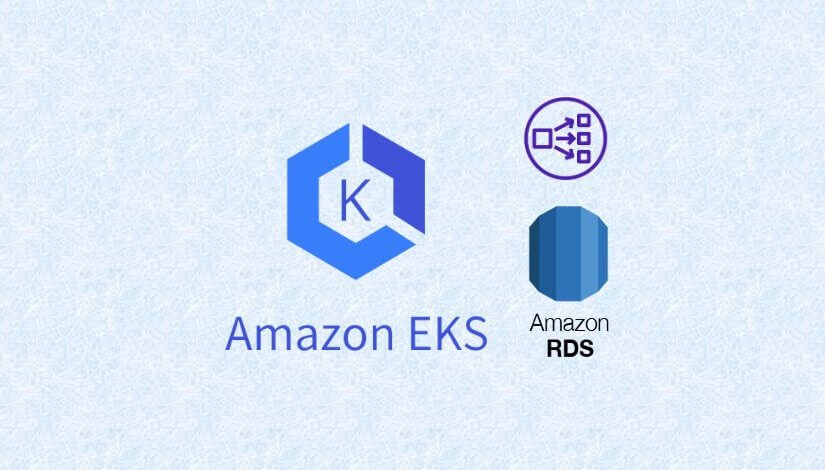
Deploying AWS Load Balancer Controller and Ingress on AWS EKS
What is AWS EKS?
Amazon Elastic Kubernetes Service (Amazon EKS) is a managed [Kubernetes](https://aws.amazon.com/kubernetes/) service that makes it easy for you to run Kubernetes on AWS and on-premises. Amazon EKS is certified Kubernetes conformant, so existing applications that run on upstream Kubernetes are compatible with Amazon EKS.[https://aws.amazon.com/eks](https://aws.amazon.com/eks)Amazon EKS automatically manages the availability and scalability of the Kubernetes control plane nodes that are responsible scheduling containers, managing the availability of applications, storing cluster data, and other key tasks.
AWS Load Balancer Controller
AWS Load Balancer Controller is a controller to help manage Elastic Load Balancers for a Kubernetes cluster.
It satisfies Kubernetes [Ingress resources](https://kubernetes.io/docs/concepts/services-networking/ingress/) by provisioning [Application Load Balancers](https://docs.aws.amazon.com/elasticloadbalancing/latest/application/introduction.html) .It satisfies Kubernetes Service resources by provisioning Network Load Balancers .
This project was formerly known as “AWS ALB Ingress Controller”, we rebranded it to be “AWS Load Balancer Controller”.[https://docs.aws.amazon.com/eks/latest/userguide/aws-load-balancer-controller.html](https://docs.aws.amazon.com/eks/latest/userguide/aws-load-balancer-controller.html)
Here i am deploying an Ingress (AWS Application Load Balancer) with demo container apps deployed onto AWS EKS to access AWS RDS Database residing in private subnet.
AWS Load Balancer Controller manages AWS Elastic Load Balancers for a Kubernetes cluster, hence we could use for Path-Based RoutingRouting will be based on URL prefix entered by Users and will be routed to respective containers residing in AWS EKS.
- eg. https://test.cloudrgb.com/adminer -> route to adminer pod
- eg. https://test.cloudrgb.com/usermgmt -> route to usermgmt pod
The AWS architecture components includes the following:
AWS EKS (Cluster)
AWS IAM
AWS RDS(MySQL)
Amazon Route53
Amazon CloudFront
AWS ELB (Application Load Balancer)
AWS NAT Gateway
AWS Certificate Manager
AWS Elastic Container Registry (ECR)
AWS VPC, Subnet , Route Table

I am using Kubectl for most of the deployment , hence here are some of the common ‘jargon’ to know when deploying k8s:
-
Kubernetes Secrets – A Secret is an object that contains a small amount of sensitive data such as a password, a token, or a key. Such information might otherwise be put in a Pod specification or in a container image . Using a Secret means that you don’t need to include confidential data in your application code.
-
Kubernetes Deployment – A Kubernetes Deployment is used to tell Kubernetes how to create or modify instances of the pods that hold a containerized application.
-
Kubernetes Service – A Kubernetes service is a logical abstraction for a deployed group of pods in a cluster (which all perform the same function). Since pods are ephemeral, a service enables a group of pods, which provide specific functions (web services, image processing, etc.) to be assigned a name and unique IP address (clusterIP).
-
Kubernetes Ingress – Kubernetes Ingress is an API object that provides routing rules to manage external users’ access to the services in a Kubernetes cluster, typically via HTTPS/HTTP. With Ingress, you can easily set up rules for routing traffic without creating a bunch of Load Balancers or exposing each service on the node
This shows a process flow of how kubernetes deployment consumed the Docker image created from a Dockerfile which is pushed into a repository (AWS Elastic Container Registry)

Prerequisites
-
[Platform] – Deploy 1 x VPC with at least 2 x Availability Zones with NAT Gateways residing in each Public Subnet. This will allow Private Subnets to route internet traffic out
-
[K8s Cluster] – Deploy an AWS EKS Cluster using managed Node-Group (You can deploy the whole EKS infrastructure with terraform or manual console deployment)
-
[Container app] – Demo image container ready for deployment. (We will be deploying adminer as a container together with another demo container app to access AWS RDS which resides in a private subnet). All the image in this walkthrough will be from Docker Hub.
Step1: Deploy AWS Load Balancer Controller
After your AWS EKS cluster has been created, follow this AWS guide to deploy AWS Load Balancer Controller :
https://docs.aws.amazon.com/eks/latest/userguide/aws-load-balancer-controller.html
Step2: Create AWS RDS database
Deploy AWS RDS in the private subnet (do remember to edit the DB subnet groups to associate only private subnets prior to creating AWS RDS)
Step3: Deploy Kubernetes manifest
Services (SQL,NodePort), Deployment Pods & Secrets.
(For app container images, we will be using the existing images from Docker hub)
Save the following manifest below as eg. kube-manifest.yaml
#SQL external name Service
apiVersion:
kind: Service
metadata:
name: mysql
spec:
type: ExternalName
externalName: <AWS RDS Endpoint URL>
---
#Stacksimplogy microservices
apiVersion: apps/v
kind: Deployment
metadata:
name: usermgmt-microservice
#labels:
#app: usermgmt-restapp
spec:
replicas: 1
selector:
matchLabels:
app: usermgmt-restapp
template:
metadata:
labels:
app: usermgmt-restapp
spec:
initContainers:
- name: init-db
image: busybox:1.31
command: ['sh', '-c', 'echo -e "Checking for the availability of MySQL Server deployment"; while ! nc -z mysql 3306; do sleep 1; printf "-"; done; echo -e " >> MySQL DB Server has started";']
containers:
- name: usermgmt-restapp
image: stacksimplify/kube-usermanagement-microservice:1.0.0
ports:
- containerPort: 8095
env:
- name: DB_HOSTNAME
value: "mysql"
- name: DB_PORT
value: "3306"
- name: DB_NAME
value: "ebdb"
- name: DB_USERNAME
value: "admin"
- name: DB_PASSWORD
valueFrom:
secretKeyRef:
name: mysql-db-password
key: db-password
livenessProbe:
exec:
command:
- /bin/sh
- -c
- nc -z localhost 8095
initialDelaySeconds: 60
periodSeconds: 10
readinessProbe:
httpGet:
path: /usermgmt/health-status
port: 8095
initialDelaySeconds: 60
periodSeconds: 10
---
#Secret Pod
apiVersion: v1
kind: Secret
metadata:
name: mysql-db-password
type: Opaque
data:
db-password: <RDS Password>
---
#NodePort Services
apiVersion: v
kind: Service
metadata:
name: usermgmt-restapp-nodeport-service
labels:
app: usermgmt-restapp
spec:
type: NodePort
selector:
app: usermgmt-restapp
ports:
- port: 8095
targetPort: 8095
---
#Deploy Ingress
apiVersion: networking.k8s.io/v
kind: Ingress
metadata:
name: ingress-usermgmt-restapp-service
labels:
app: usermgmt-restapp
annotations:
# Ingress Core Settings
kubernetes.io/ingress.class: "alb"
alb.ingress.kubernetes.io/scheme: internet-facing
alb.ingress.kubernetes.io/target-type: instance
# Health Check Settings
alb.ingress.kubernetes.io/healthcheck-protocol: HTTP
alb.ingress.kubernetes.io/healthcheck-port: traffic-port
alb.ingress.kubernetes.io/healthcheck-path: /usermgmt/health-status
alb.ingress.kubernetes.io/healthcheck-interval-seconds: '15'
alb.ingress.kubernetes.io/healthcheck-timeout-seconds: '5'
alb.ingress.kubernetes.io/success-codes: '200'
alb.ingress.kubernetes.io/healthy-threshold-count: '2'
alb.ingress.kubernetes.io/unhealthy-threshold-count: '2'
spec:
rules:
- http:
paths:
- path: /usermgmt
pathType: Prefix
backend:
service:
name: usermgmt-restapp-nodeport-service
port:
number: 8095
- path: /adminer
pathType: Prefix
backend:
service:
name: adminer-service-nodeport
port:
number: 80
---
#Adminer - Deployment Pods
apiVersion: apps/v
kind: Deployment
metadata:
name: adminer
spec:
selector:
matchLabels:
app: adminer
template:
metadata:
labels:
app: adminer
spec:
containers:
- name: adminer
image: adminer:4.8.1
ports:
- containerPort: 8080
---
#Adminer - Nodeport Service
apiVersion: v1
kind: Service
metadata:
name: adminer-service-nodeport
spec:
type: NodePort
selector:
app: adminer
ports:
- port: 80
targetPort: 8080
protocol: TCP
Finally , deploy the manifest:
kubectl apply -f kube-manifest.yaml
Once the manifest is deployed, you will an AWS Application Load Balancer created in AWS:
AWS Application Load Balancer will route traffic based on Prefix http://

Step4: Access to Ingress ( AWS Application Load Balancer ) DNS
After ingress deployment manifest is deployed, you can access to container pods via AWS Application Load Balancer’s DNS name

You can now test the Adminer pods to access AWS RDS which resides in private subnet. For application accessing AWS RDS you will need an container application (frontend) and AWS RDS(backend):

Step5: Configure AWS Route53 to route traffic to Ingress ( AWS Application Load Balancer )
- Go you AWS Route53 > Select hosted zone
- Click on the domain name (eg. test.cloudrgb.com )
- Create A (Alias) record
- Record Type : A – Route traffic to an IPv4 address and some ….
- Route Traffic to : Alias to Application and Classic Load Balancer …. / Asia Pacific (Singapore) [ap-southeast-1] / [ Select your Application Load Balancer ]


Now you will be able to access the AWS EKS pods via your domain which routes traffics to your AWS Application Load Balancer into your AWS EKS !
Add-ons :
-
AWS CloudFront Origin to AWS Application Load Balancer with SSL configured using AWS Certificate Manager .
-
CICD for AWS ECR (Pipeline to package your custom container) includes container scanning capability.
-
AWS App Mesh (sidecar) for Kubernetes – a service mesh which provides application-level networking & deployment capability (blue/green, canary deployment for application upgrade)
-
AWS EKS Monitoring using AWS Managed Prometheus (AMP) + AWS Managed Grafana
Lastly, Let’s keep learning, thats where life journey begins… !
Credits/References:
- https://www.stacksimplify.com
- Amazon Web Services forums / articles

Tan Kai Jian
Schnauzer Lover | Amazon Web Services | Microsoft Azure | An individual passionate in commercial cloud - design, operations & ever changing automation on infrastructure. Evergreen learning is what i believe , it is a journey not a destination
Note
Disclaimer: The views expressed and the content shared in all published articles on this website are solely those of the respective authors, and they do not necessarily reflect the views of the author’s employer or the techbeatly platform. We strive to ensure the accuracy and validity of the content published on our website. However, we cannot guarantee the absolute correctness or completeness of the information provided. It is the responsibility of the readers and users of this website to verify the accuracy and appropriateness of any information or opinions expressed within the articles. If you come across any content that you believe to be incorrect or invalid, please contact us immediately so that we can address the issue promptly.