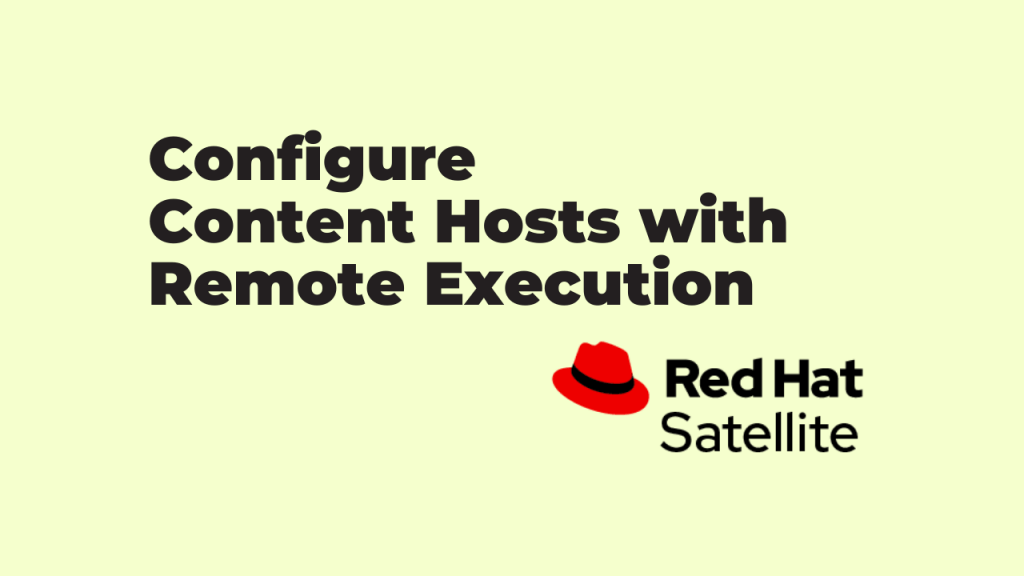
Using Red Hat Satellite is a great way to manage your RHEL servers and contents including updating, patching or installing software packages. A new method for remote content management was introduced with Satellite 6.2 which is called Remote Execution. (katello-agent is deprecated and you will see message like below).
Read Getting started with Red Hat Satellite remote execution.
Distributing SSH Keys for Remote Execution
Satellite Server or Capsule need to access the remote host to perform Remote Execution jobs and this access can be implemented using SSH key based authentication. You have different methods to distribute ssh keys to remote hosts. (You can also manually copy the public content to ~/.ssh/authorized_keys on target system if neither methods are working).
Distribute SSH keys using the Satellite API
Create ~/.ssh directory if does not exist and copy the public key from Satellite server API as show below.
Download the SSH key from Satellite/Capsule
[root@RHEL8-Generic-1 ~]# curl https://satvm.lab.local:9090/ssh/pubkey >> ~/.ssh/authorized_keys
% Total % Received % Xferd Average Speed Time Time Time Current
Dload Upload Total Spent Left Speed
100 411 100 411 0 0 2065 0 --:--:-- --:--:-- --:--:-- 2075
Configure permissions for the ~/.ssh directory:
# chmod 700 ~/.ssh
Configure permissions for the authorized_keys file:
# chmod 600 ~/.ssh/authorized_keysConfigure permissions for the ~/.ssh directory and authorized_keys file.
[root@RHEL8-Generic-1 ~]# chmod 700 ~/.ssh
[root@RHEL8-Generic-1 ~]# chmod 600 ~/.ssh/authorized_keysDistributing SSH keys to remote hosts manually
If the API method is not working for you, then from Satellite server, use ssh-copy-id command to copy the public key ~foreman-proxy/.ssh/id_rsa_foreman_proxy.pub to remote content host.
# ssh-copy-id -i ~foreman-proxy/.ssh/id_rsa_foreman_proxy root@RHEL8-Generic-1Verify Satellite/Capsule to Remote Host access using SSH Key
Once you have deployed the ssh key to remote host, verify the password-less access from Satellite or Capsule server.
[root@satvm ~]# ssh -i ~foreman-proxy/.ssh/id_rsa_foreman_proxy root@RHEL8-Generic-1
Last login: Fri Nov 5 05:35:08 2021 from 192.168.1.69
[root@RHEL8-Generic-1 ~]# Run a Test Job to verify Remote Execution
Goto Monitor -> Jobs -> Run Job
Apply appropriate filter to select the hostname and submit job. (You can use any commands to test like uptime, date or some simple commands.)
You will see details of jobs in next screen as below.
If you want to see details of job, then scroll down and select the host to find job output.
And you will see the command output as below.
Installing Package or Erratas using Remote Execution
Once you have implemented the Remote Execution for content hosts, you can install packages and updates from Satellite GUI without login to individual hosts.
Installing Package using Remote Execution
Hosts -> Content Hosts -> Select the hosts and select Manage Packages from Action menu.
Enter the package details and select and action (Install/Update/Remove)using Remote Execution.
You will see the job details in next screen.
Verify the package installation on remote host
[root@RHEL8-Generic-1 ~]# yum list installed tree
Updating Subscription Management repositories.
Installed Packages
tree.x86_64 1.7.0-15.el8 @rhel-8-for-x86_64-baseos-rpmsInstalling Erratas using Remote Execution
Follow the same steps as previous but select Manage Erratas. In the pop-up screen, select required erratas or Select ALL xx option.
Then click Install Selected -> via remote execution
Wait for the job to be completed and verify on remote host as well. You can monitor the job anytime from the Monitor -> Jobs screen.
You can see the logs without login to individual remote hosts which will be more easy compared to standard manual method of installation or upgrade.
Read Red Hat Satellite – Managing Hosts official documentation.
See all of our Red Hat Satellite guides to learn more.
